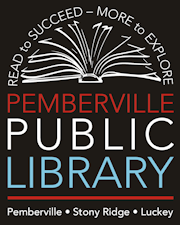Hotspot Instructions and FAQ
A hotspot is a small device to connect a wireless-enabled device, such as a laptop, smartphone, or tablet, to the Internet. Hotspots are portable so you can connect your device to the Internet almost anywhere. The Pemberville Public Library System’s hotspots use the T-Mobile network and will work in any area covered by the T-Mobile 4G LTE or 5G network.
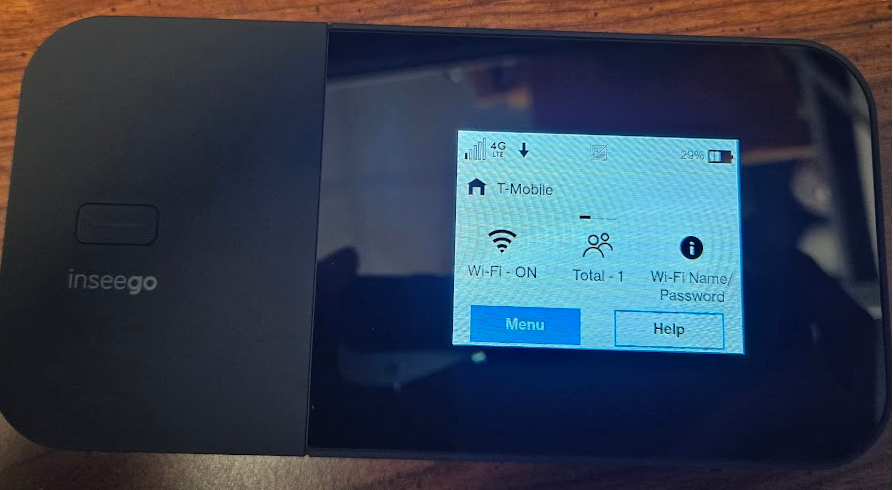
How to Connect to the Hotspot:
- Power on the hotspot by holding the power button; located on the front of the device. It is in the left corner above the words, "inseego".
- When the hotspot turns on, you will see this home screen. With a few options:
- If the Wi-Fi is turned on (this should happen automatically each time the hotspot is powered on).
- How many devices are connected to the Hotspot
- What the Wi-Fi Name/ Password is
- If you wish to turn the Wi-Fi off or on, tap on the Wi-Fi option. This can be found on the left side of the screen where the WI-FI symbol is.
- Tapping on this will take you to the Wi-Fi Settings. Next to the words “Wi-Fi” tap the on/off button to turn the WIFI on or off.
- Tapping on the home icon in the top right corner will take you back to the home screen.
- If you wish to see what devices are connected to the Hotspot, tap on the people with “Total" which is located in the middle of the screen. This will take you to a screen that list all devices currently connected.
- From the home screen, to find out the password tap on the information icon with “Wi-Fi Name/Password” which can be found on the right side of the screen. This screen gives information on what the Wi-Fi network is called and what the password is. These cannot be changed
- If the screen goes dark, tap the power button to “wake up” the device.
- If you desire to turn off or restart the device, hold down the power button. This button is black and it is located on the front of the device, in the left corner, above the words, "inseego".
- If no device is connected to the hotspot it will automatically turn off after a set period of time.
Frequently Asked Questions:
- My device will not connect to the hotspot/will not stay connected.
- A hotspot connects to nearby cellular towers, just like a smartphone does, and then wirelessly shares its data connection with nearby Wi-Fi-enabled devices, like a laptop. The hotspot needs to connect to a T-Mobile cell tower in order to function. Signal strength will vary based on the physical location of your hotspot.
- Troubleshooting connection issues:
- Move the device to a different location. For example, try setting it next to a window or taking it to a different side of the house, so it can more easily connect with a T-Mobile cell tower.
- Restart the hotspot and your personal device. Hold the power button until the power options pop up, then select “restart.”
- Check to see that the Wi-Fi connection on your personal device is turned on. This can be done in the settings menu on your device.
- Make sure the hotspot is not more than 30 feet away from your personal device. The connection strength will be weaker if your device is farther away from the hotspot.
- What comes in a hotspot kit?
- 1 box
- 1 hotspot device
- 1 USB-C cable
- 1 wall charger
- Where can I check out a hotspot?
- Hotspots are available at the circulation desk at the Pemberville, Stony Ridge, and Luckey library branches.
- Can I place a hold on a hotspot?
- Yes, you can place a hold on a hotspot by calling the library. One hotspot may be placed on hold at a time.
- Pemberville: 419-287-4012
- Stony Ridge: 419-837-5948
- Luckey: 419-833-6040
- Yes, you can place a hold on a hotspot by calling the library. One hotspot may be placed on hold at a time.
- How long can I borrow a hotspot?
- You can borrow a hotspot for one week (7 days). Hotspots may not be renewed.
- Borrowers must wait one week (7 days) from the return date before borrowing another hotspot from any of our locations.
- Where should I return a hotspot?
- Please return the hotspot to the circulation desk at the branch library where you originally checked it out.
- Borrowers must wait one week (7 days) from the return date before borrowing another hotspot from any of our locations.
- What if I return a hotspot late or lose it?
- Patrons are responsible for costs associated with the loss or damage of the hotspots and/or cords, adapters, cases, etc. The overdue fines for a hotspot are $1.00 per day.
- The wireless service for the hotspot will be turned off if the hotspot is not returned on the due date.
- If individual parts of the kit are lost or damaged, the following replacement costs will be the responsibility of the borrower:
- Hotspot device replacement fee: $195.00
- Charger cord replacement: $5.00
- USB adapter replacement: $5.00
- Box replacement: $30.00
- If the entire kit is lost or damaged, please contact the library branch where you checked it out immediately. The total kit replacement fee is $235.00.
- How many devices can be connected to a hotspot?
- Up to ten devices can be connected at one time.
- Can I use the hotspot outside of the United States?
- No, the hotspot device only functions in the United States and where a T-Mobile signal is available.
- What if I need help connecting my device to the hotspot?
- If you need help connecting your personal device to the hotspot, please call the library to speak with a staff member.