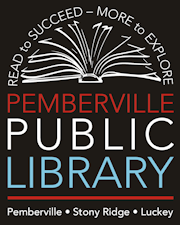Glowforge Instruction
Requirements to use the Glowforge:
- All patrons who wish to use the Glowforge, and any other items/technology in the MakerSpace must read and sign the library’s MakerSpace Policy and User Agreement.
- Patrons must be ages 13 or older to use the Glowforge, as well as any other items/technology in the MakerSpace.
- Any patron under age 18 must have their legal guardian who signed the MakerSpace Policy and User Agreement with them at all times in order to use any items/technology in the MakerSpace.
- All projects must be completed at least 30 minutes prior to the library’s closing time.
- Reserving a time slot to use the Glowforge is highly recommended.
Instructions for accessing the Glowforge software:
- If you are bringing your own material, verify with library staff that the material is safe for use in the Glowforge. For more information on compatible materials, see Appendix B.
- Have a library staff member turn on the Glowforge for you. Once the laser head has stopped moving, you may go ahead and put your approved material inside the Glowforge print bed.
- Using one of the library’s public computers, open the Firefox Internet browser.
- In the bookmarks bar on the Internet browser, click on the Glowforge link (app.glowforge.com). This will have the library’s public account login saved.
- Once you are logged into the Glowforge Dashboard, you will see Home page of the Library's Glowforge account, featuring previously used designs, Glowforge recommended designs, and a menu on the left side of the screen.
- From the Glowforge dashboard, you may either select a design template to edit or create your own design. To select a design template to edit, you may do one of the following:
- click on any of the suggested designs in “Recommended for You,”
- click on designs that other patrons or library staff have created in the “Recent Designs” or “My Designs” (on the left side of the screen),
- or search the “Catalog” (at the top of the screen) to find new design templates. The library has paid for the Glowforge Premium subscription, allowing the public access to most of the Glowforge Premium designs.
To create your own unique design, click “Create a New Design” on the left. The drop down menu will provide additional options: create a blank design, upload your own file (SVG format), or trace a design from something you have placed in the Glowforge’s print bed.
To create your own design outside of the Glowforge software, we recommend using Inkscape (a free graphics editor software), or similar software, to create your design and save it as an SVG file to later upload to Glowforge.
Once you have opened a design (or a blank design):
you will see the Glowforge’s print bed and design editing tools. If the Glowforge is online, you will see an image of the print bed and whatever material is inside.
- The mouse allows you to select your design components and drag/arrange them.
- The hand allows you to grab the print bed image and pan the viewing area left or right.
- The left and right arrows allow you to undo or redo an action
- The blue + button with a circle around it allows you to input artwork from Glowforge’s collection, upload your own image, or trace an image from what is on the print bed.
- The circle with a square allows you to insert a shape.
- The T allows you to insert text in a font of your choice.
- The three vertical dots offer more menu options, including setting the laser head’s focus.
7. Once you see on the screen the material you’ve placed in the print bed, you need to focus the laser on your material. Click the three dots in the tool bar to open the drop down menu, then select “Set Focus.” A square will appear where your mouse is, and you can set the square where you would like the laser image to focus on your material. If for some reason you need to move your material on the print bed after your initial focus setting, make sure you reset the focus of the laser to ensure that your project will be completed properly.
8. After you have set the focus on your material, you can arrange and edit your design to fit your material. When you click on elements in your design, more tool menus will pop up. In the bottom left of the screen, you will see sizing and alignment tools.
On the right side of the screen you will see image editing tools.
- The star allows you to edit the number of points on the shape
- The “mountain” allows you to create an outline of the shape
- The two sets of triangles allow you to flip the image horizontally or vertically
- The “wreath” allows you to create a patterned line in a variety of shapes
- The puzzle piece automatically turns your design into a puzzle
- The stamp is for making stamps with your custom design
9. When you are satisfied with how the design is laid out, you will need to tell the Glowforge the type of material you are using and the settings you would like to use for each element of the design. This is done on the left side of the screen.
*If you are using Proofgrade material that has a QR code on it, the Glowforge will automatically create settings. Just be sure to double check that those settings are what you want to use.
- In the top left corner, you will select the material you are using, or the closest option to your material. *If you are purchasing the squares of wood from the library, using one of the medium plywood options is suggested.
- Below the material, you will select the settings you would like used for each element of your design. You may cut, etch, score, or ignore different elements on your design. Library staff have created some custom settings in each category. You may also choose to increase or decrease the laser power for each of your elements.
10. When you are satisfied with the layout and settings for your project, you are ready to print! Click the Print button in the top right corner. The software will calculate how long your project will take and send the information to the Glowforge.
A sidebar will appear to let you know the time for completion and will tell you to press the “magic button.” Go to the Glowforge and press the flashing, white “magic button” to begin printing your project.
If for any reason you need to stop the print, you can either cancel the print completely by clicking “cancel” on the sidebar, or you can pause the print by pressing the “magic button” on the Glowforge. To resume a paused print, simply press the “magic button” again.
Note: Opening the lid of the Glowforge while it’s working will cancel the print.
11. Once the Glowforge finishes printing and the fan has stopped blowing, you may open the lid and remove your project from the tray.
12. Please report to library staff when you are done using the Glowforge, and library staff will turn off the Glowforge.
Exporting Your Design:
You may want to export your design from Glowforge if you run out of time to complete it at the library, or if you wish to continue editing your design at home on another program (such as Inkscape). To export your design, click the three little dots in the toolbar on the design screen. Then select “export design.” You will need to save the SVG file of your design on a flash drive or email yourself the file.
Laser Compatible Materials:
“Laser-compatible” refers to materials that can be safely processed with the CO2 laser in the Glowforge unit. Materials that are not laser-compatible may catch fire, emit hazardous smoke and fumes that cannot be controlled by exhaust or filtration, and are a health hazard to you and the Glowforge. For this reason, you must only put laser-compatible materials in the Glowforge unit. Glowforge sells a line of “Proofgrade” materials that are laser-compatible and give top-quality results when used with the Glowforge.
- Wood, acrylic (that is specifically compatible with CO2 laser), anodized aluminum, cardboard, ceramic, Delrin, fabric, foam (PEVA or EVA), glass, leather, paper, plywood (with laser-compatible glue), rubber, slate, and stone/rocks.
Materials Must Fit in the Print Bed and Must Be Flat:
You need to ensure that your material is at the proper height for the laser head. Materials that do not fit properly may obstruct operation and result in damage and increased risk of fire. If your material is too tall, then you will need to remove the crumb tray from the print bed. Please ask library staff for assistance.
- Materials must be no more than 21 in (53.3 cm) wide and must not be so long as to touch the end of the Glowforge unit. The Glowforge bed can accommodate materials measuring 12” x 20.4." The maximum printable area is approximately 11" (279 mm) deep and 19.5" (495 mm) wide.
- Material must be less than ½ in (1.2 cm) tall if the crumb tray is in, or less than 2 in (5.0 cm) tall if it is removed.
- Materials must not extend past the side of the crumb tray (if it is being used) or the metal bottom of the print area (if not).
- Do not place rolled-up material in the Glowforge. It may be too tall, or unroll during printing, obstructing operation.
- Materials must be flat so they rest on the crumb tray. While a bulge is acceptable, for example from warped wood, the highest point of the material may not extend more than ½ in (1.2 cm) above the crumb tray.
- Material must never double back on itself, for example curling up. Should material curl or bend so it reaches more than ½ in (1.2 cm) above the crumb tray during a print, turn off the power immediately.
- If the material has a protective paper or plastic coating, that coating must be firmly affixed to the material. If it begins to peel off, discard the material and do not print on it.
- Additionally, the Glowforge does not print well on curved surfaces.